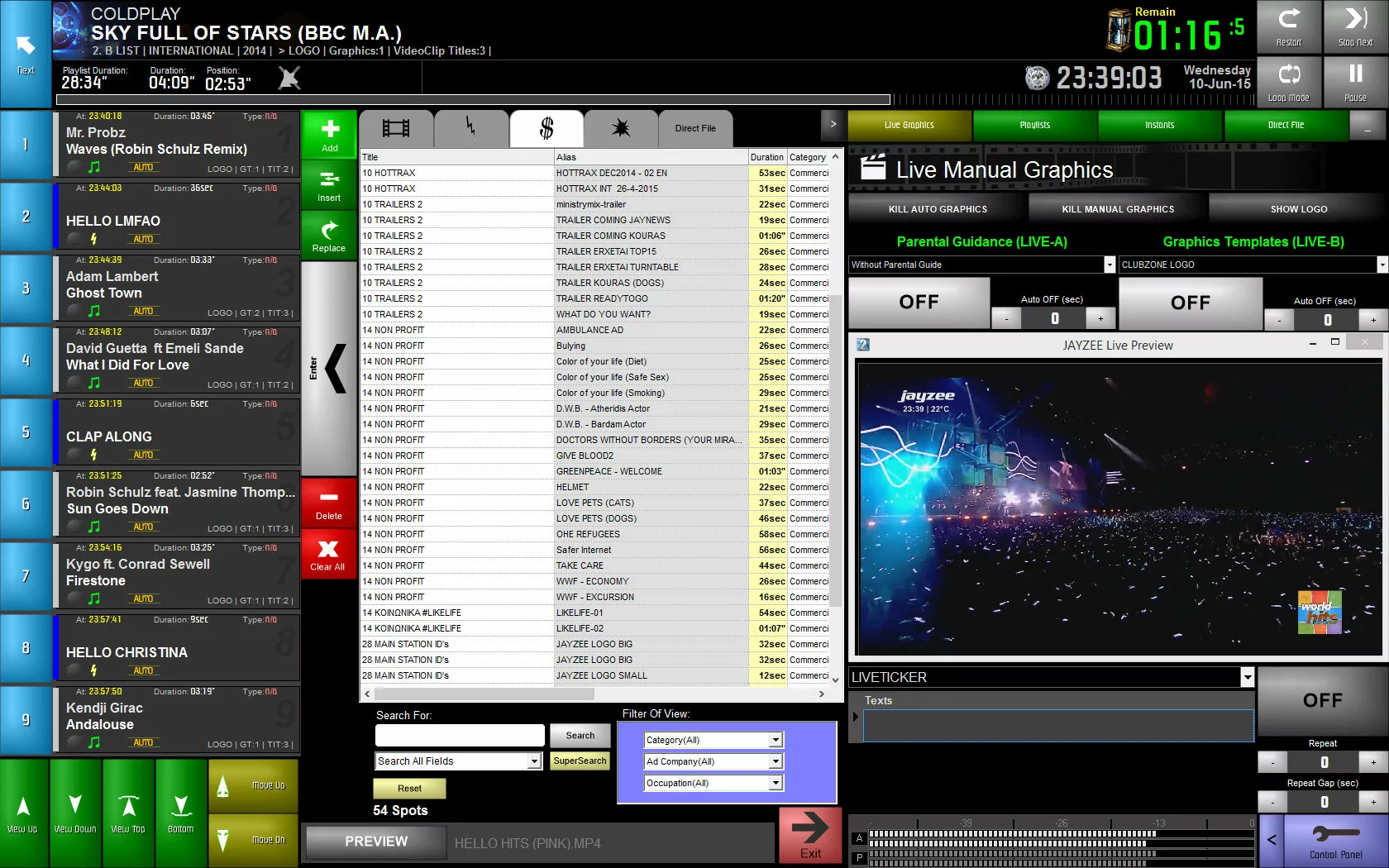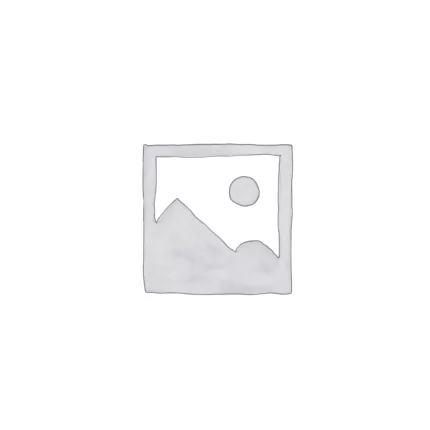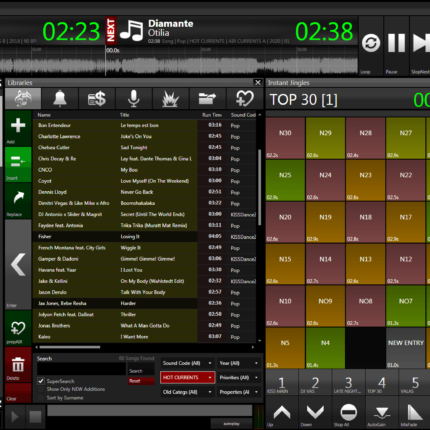TV Automation Software
VideoStar – TV Automation Software
Video Automation Software for you Television and Video Studio
After the release of TVStar , VideoStar2 was designed and coded from the scratch, to be able to be expandable over the time. VideoStar has all the features a video automation package needs, with an easy to use user interface, the least needed menus and buttons to complete a task and automated features to save time.
VideoStar can work perfectly in a local network environment to provide unlimited workstations to the production, marketing and sales departments
Embedded video graphics engine
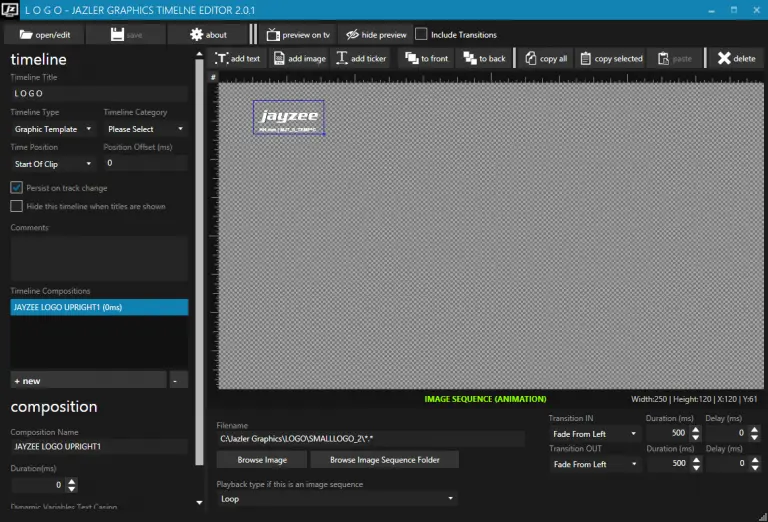
JAYZEE LOGO
The logo of JAYZEE is placed on the top left-hand side of the screen (as most European channels do). You will notice that the logo is not static. It is an animation where the logo spins around every minute or so. This is accomplished with an image sequence. In a folder we have all the frames of the logo animation (we produced this with 3D Studio max and Adobe After Effects).
IMAGE SEQUENCE
The image when it shows, Jazler starts playing the image sequence and loops it infinite as long as the logo is visible. You can also adjust the program to play the loop once and stay at the last frame as long it is visible. We have also adjusted the program to show the logo while video-clips are playing only. The jayzee logo dissapears while bumpers or commercials are playing.
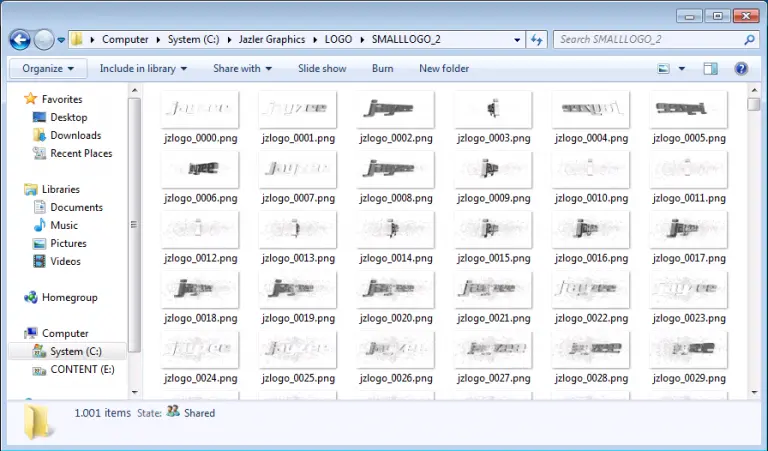
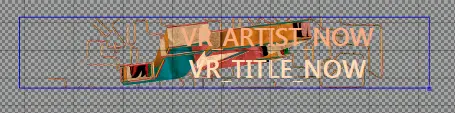
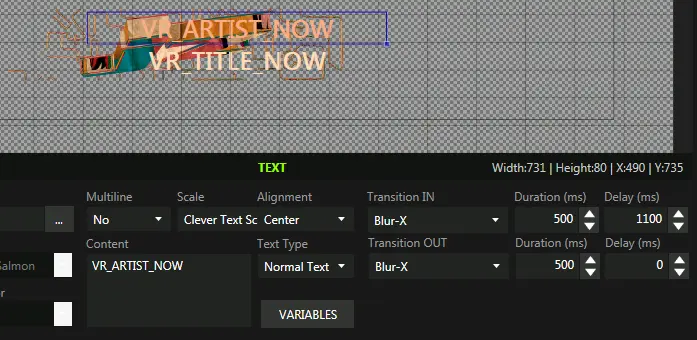
VIDEO CLIP TITLES
JAYZEE shows videoclip titles 10 seconds after a videoclip has started and again, 20 seconds before the videoclip ends. The durations (title placement in the video-clip, title duration etc) are 100% adjustable at milliseconds precision. In JAYZEE we have chosen to show the initial videoclip title with an imagesequence as a background and titles overlaying it. The image-sequence can also be transparent, making it possible for multiple effects overlaying the video playing. As you might understand, VR_ARTIST_NOW and VR_TITLE_NOW are key phrases so Jazler will replace them with the current Artist and Title of the videoclip playing. For each element you can edit its transition duration and effect. Here we have selected the VR_ARTIST_NOW text and we can see that its in and out transitions are Blur-X (you have many choices like Fade, Slide etc). The transition duration is 500ms (half second), and it will start showing 1100ms (1.1sec) after the imagesequence (background) appears.
COMING UP NEXT TITLE
Every other videoclip, we also show the coming up next title. This shows in the middle of the video-clip. Again, VR_ARTIST_NEXT1 is a Jazler keyphrase that will make Jazler replace it with the first announcable video in the playlist. The same applies for the title. NEXT1 can also be NEXT2 or NEXT3 etc showing the next respected videos. This is how it will be shown on the output of Jazler.

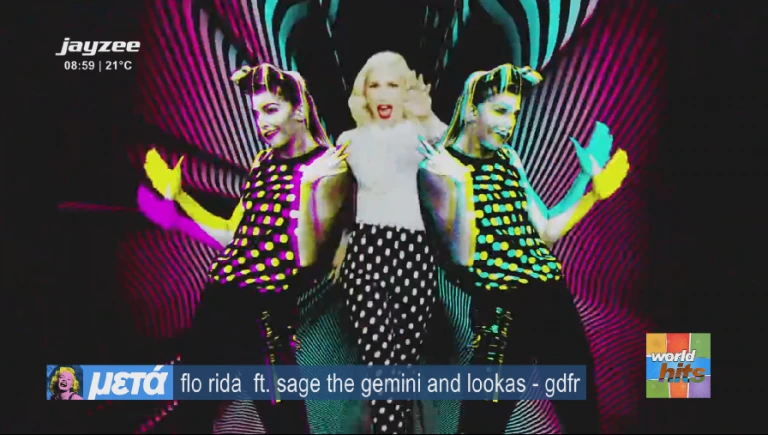
GRAPHICS
JAZLER VIDEOSTAR HAS ITS OWN GRAPHIC TIMELINE EDITOR
GRAPHIC TIMELINE EDITOR
Design your own graphics as you want and import them on the Graphics Editor. Create templates and categories in order to group them as you want and assign them easily on video clips, spots, bumpers, events. Arrange them, as you want on the screen according to safe frame and specify their own in and out transitions.
- Video Clip Graphics
- Logo
- ParentalGuide
- Tickers / Crawlers
SPOT SHOWING THE COMING UP NEXT VIDEOS
This is a mix of video and Jazler graphics. The video basically provides the intro and the background audio and video, and Jazler shows dynamically the overlying titles announcing the next video-clips. This can also be done with whatever you want (like shows etc). In JazlerGTE (Graphics Timeline Editor) we create a graphic template with the titles that will overlay the video. As we have already measured the durations, the first title on the video must appear 2.5 seconds after the video starts, so at the position offset of the timeline we put 2500(ms). In the timeline compositions you see that there are three cards that will show sequentally, each with about 5.5 seconds duration) announcing the next three songs in the playlist.

Next Videos Announcement > BEFORE – AFTER
ATTACH THE GRAPHIC TO THE VIDEO
In jazler spots, we program the video to play every half hour, and then we go to the Timeline Templates. We select that the graphic “SUPERNEXT” will be attatched to this video. Everytime this video plays, the graphics overlaying it will play too.
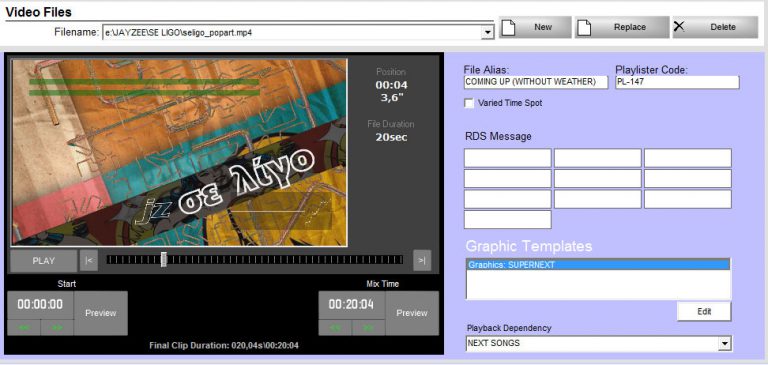
ATTACHING THE VIDEO CLIP LOGOS (WORLD HITS) AND TITLES ON RUNTIME
Ok, but how does Jazler know where to attach a graphic in auto program? This is accomplished in the auto scheduler. Next to the category you want to play in the scheduled clock, you can attatch whatever graphics you want to overlay them. You can attach as many as you want. You will also notice that the schedule broadcasts a different category of bumpers each time, and that videoclips are seperated to two different categories (A LIST and B LIST), where B LIST plays much less as it is consisted of older hits.
PARENTAL GUIDE

ASSOCIATE EVERY VIDEO CLIP WITH A RATING
Each video has a parental guidance category, so you can show automatically with the associated video. In JAYZEE’s case, we have put this in movie trailers that play at the top of the hour. This is the parental guide logo “Suitable over 15” set by the Greek government. You are able to create as many parental guide templates as you want, and assosiate them with your videos.
VIDEOS DATABASE WITH ADVANCED EDITING
Editing your music database has never been easier, offering to you unlimited ways to organize and categorize your music collection.
QUICKEDIT FEATURE IN VIDEOS
Edit the properties of videos without entering their analysis, quickly and easily from the database. Just click on the song, and change its properties from the menu that will pop-up.
MASS CHANGE OF CATEGORIES, PROPERTIES, FILE LOCATIONS
You can mass change lots of properties just by clicking on videos with either Ctrl or Shift. Then right click and select your action.
BUMPERS LIBRARY
Jazler hosts a dedicated library for all bumpers and station ID’s. Every element can be categorized so it can be easy to find.
ADVANCED SPOTS PROGRAMMING
The spots programming interface of RS2 gives you the ability to easily program different spots at different days and times quickly.It also gives you the ability to play random spots based on a list at specific times (mostly used for station ID’s).
The reports tool of Jazler, can also print down a detailed report so you can give it back to your client or media shop. (either for the scheduled, or for the actual report of played spots).
The spots management system also gives you the abilty to adjust when your spots package will start or end. You can also be notified if a specific package exceeds a maximum time to avoid a crowded and tiring commercial break.
EVENTS LIBRARY
A special library where you can store all your video elements that do not fit into the other libraries. These elements could be show intros and outros, news idents etc.
DIRECT VIDEO FILE PLAYBACK
No time to import a file into Jazler and play it? Need to play a file immediatelly? The studio screen now hosts a browser for direct playback of video files without the need of importing them into the library. After inserting it into the playlist, you can also add specific graphics to overlay it.
REBROADCAST UP TO 3 AUDIO SOURCES AND 4 INTERNET STREAM
Have 3 different analog audio sources for the rebroadcast mode, or 4 different internet stream (mp3/aac/wma) and schedule which one you want to be on air and when. Rebroadcast can also be interrupted for commercial breaks.
REPORTS PRINTING
TPrint your spot reports in a stylish document that includes your logo and info.
SECURITY WITH USER ACCOUNTS TO ACCESS ONLY THE DATABASES SPECIFIED.
Be sure that only the authorized people have access to your valuable databases.
UNLIMITED LAN WORKSTATIONS TO EDIT DATABASES AT THE SAME TIME, WHILE THE STUDIO IS ON-AIR.
Edit your databases with Jazler Workstation, from any of your computers, at the same time that the Studio is on air . You have no restrictions on the number of the Workstations that will be installed.
MINIMUM SYSTEM REQUIREMENTS
- CPU: Latest model of Intel i7 (for HD video), i5 (for SD video) (If the same computer will be encoding to the internet, i7 is preferred for whatever format)
- RAM: 8GB or more
- OS: Latest Microsoft Windows
- Motherboard: Motherboard with high end chipset.
- Storage: SSD or RAID (250 MB/s) for uncompressed HD video. At least 100MB/s for compressed HD. Do not use green hard disks.
Related products
TV Automation Channel 1
SOHO Radio automation solution
SOHO - New Radio automation, reliable and stable
SOHO is a radio automation software designed for small to medium-sized radio stations. The software supports various audio file formats, and can be integrated with external devices such as microphones, sound cards, and mixing consoles. Jazler SOHO aims to provide a cost-effective solution for radio broadcasters who want to automate their operations without sacrificing quality.